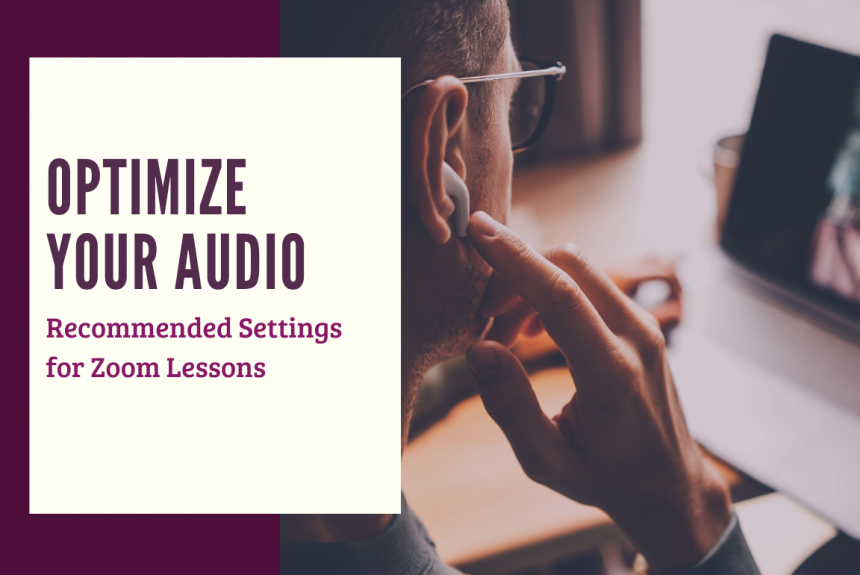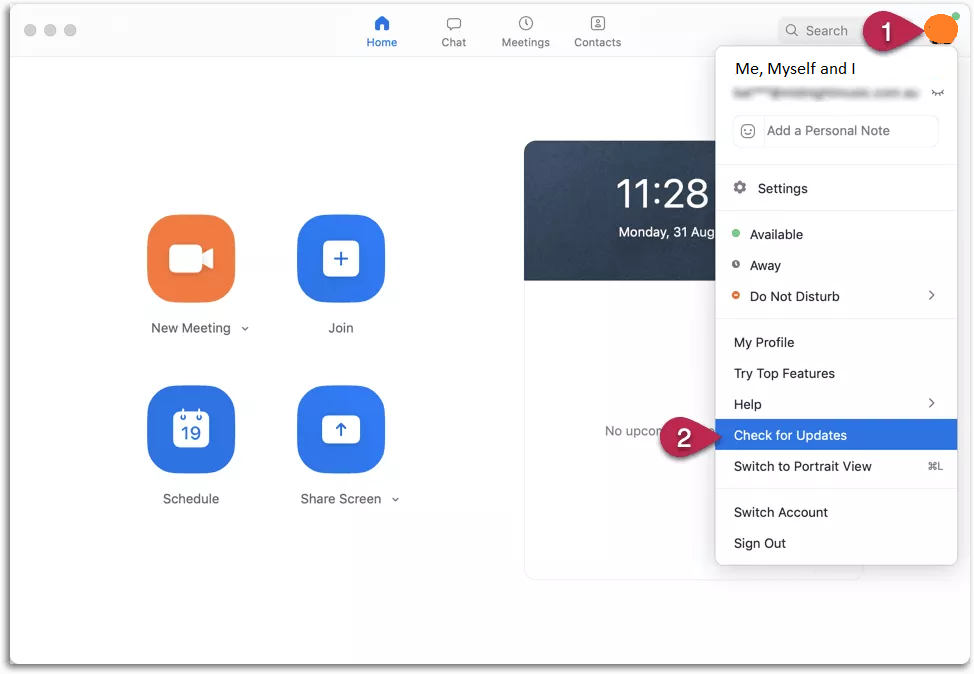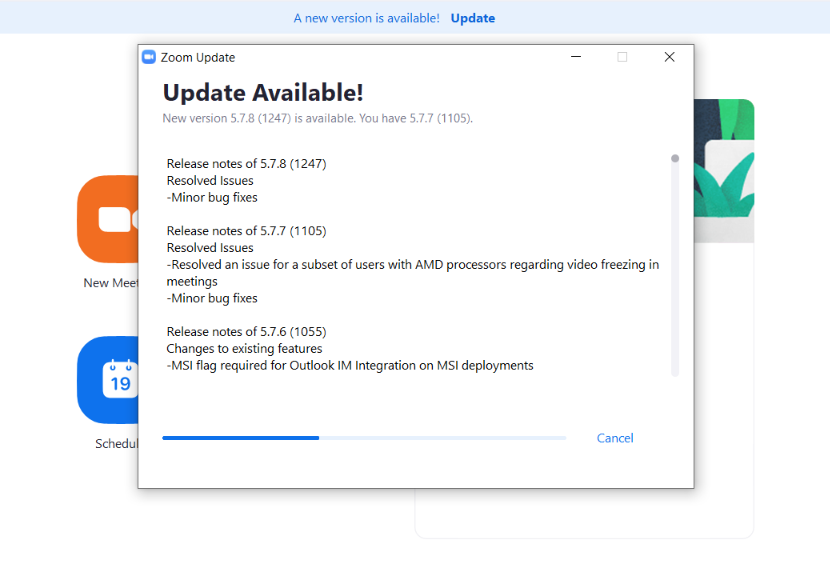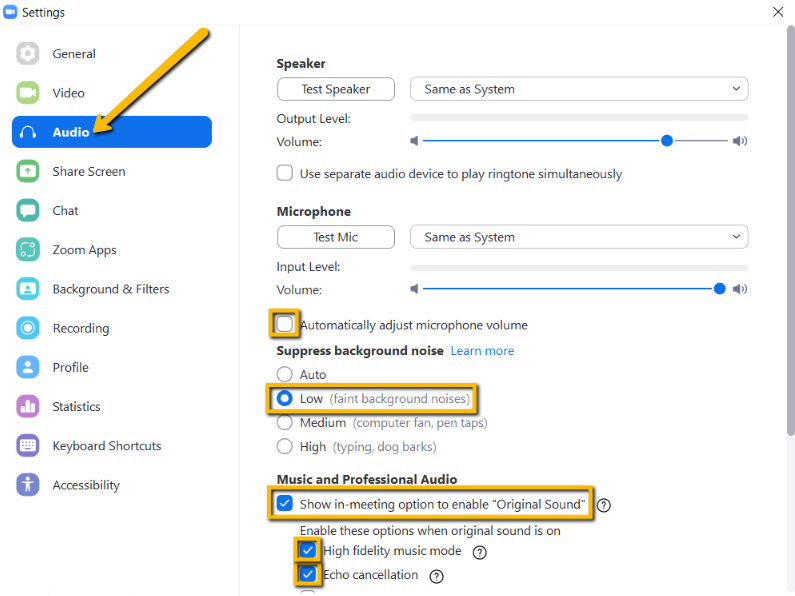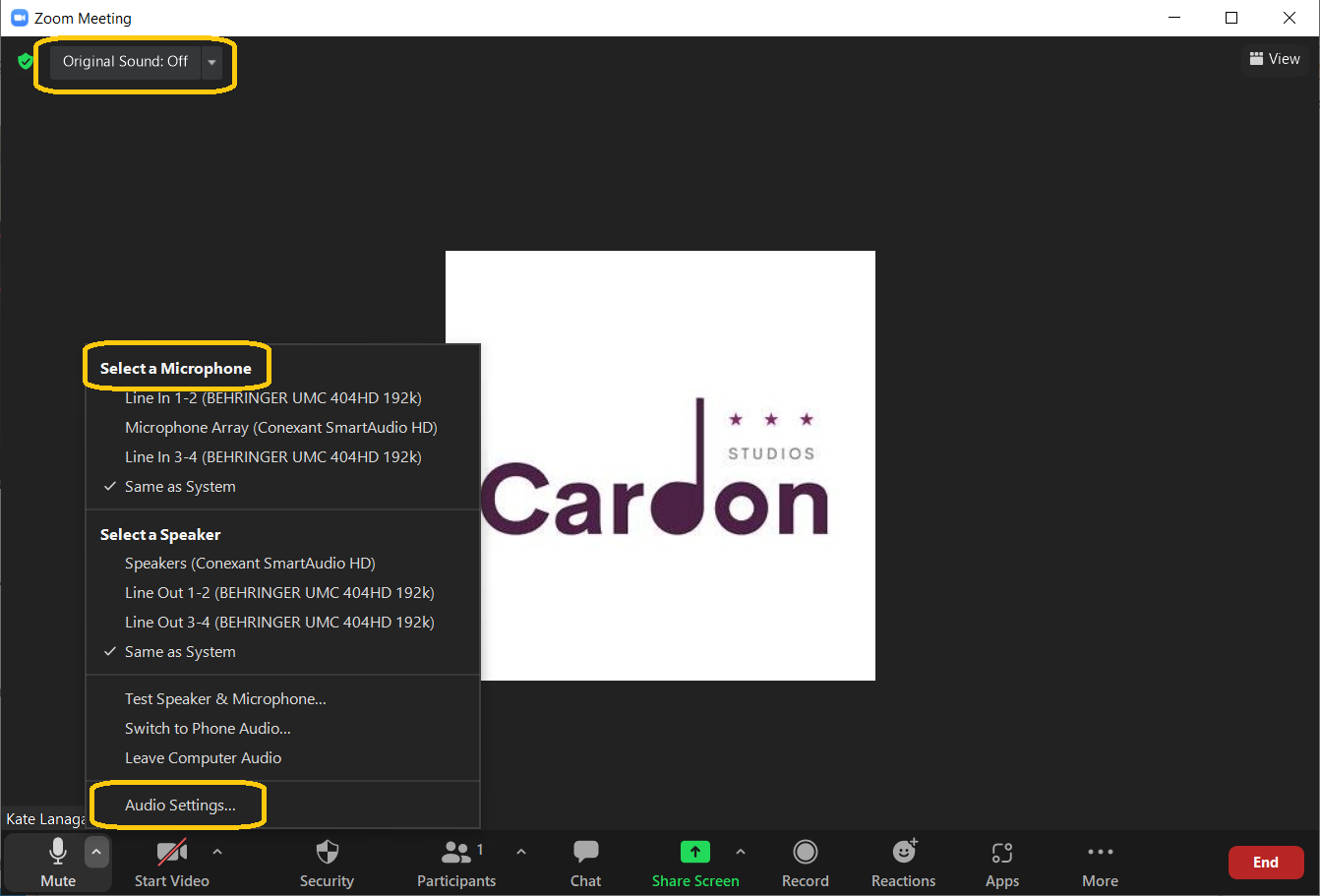We love Zoom! Through the marvels of modern technology, we can get together from across the globe to make music. To help minimize any disruptions or distortions to your sound quality as it zooms through the ethernet, please review your Zoom audio settings based on these tips.
For Zoom Desktop Application:
Looking for settings for iPad or Mobile device? Click here.
Check for Updates
-
-
-
- Login to Zoom on your device
- Make sure you’re running the most recent version of Zoom; Update as necessary.


Ensure Best Possible Connection
-
- Plan to take your lesson as close to your Internet Router as possible; if available, plug directly in with an ethernet cable.
- Wear wired headphones (wireless/bluetooth headphones can add a slight delay)
- Use the best microphone source you have available. Optional: View best Mics for Music Lessons.
Adjust Audio Settings
-
-
-
- Open Settings from your Zoom screen by clicking the gear icon
- Navigate to the Audio tab
- Uncheck “Automatically Adjust Microphone Volume”
- Set Suppress background noise to Low
- Enable option for “Original Sound” and “high fidelity music mode” with echo cancellation.

During Your Lesson
- Make sure the the top in the Top Left of your screen shows “Original Sound: ON”
- If you need to adjust your Audio Settings further, you can access them in the lower left corner, as pictured.
- You can also select or change your microphone input as needed (provided you have multiple microphones available).

That’s All, Folks!
Once your Audio settings are optimized, you can leave well enough alone. No need to re-check before each lesson… that is, until the next Zoom update when things may re-set or change ever so slightly. Your teacher will alert you if your audio quality has changed and help you keep things up-to-date and fully optimized.
Enjoy your lessons!
-
-
-
-